Our free Email Forwarding feature allows to create personalized email addresses for a domain and forward emails to other email addresses of your choice. This service is available for all domains pointed to our BasicDNS, BackupDNS, PremiumDNS or FreeDNS systems.
It is possible to create up to 100 forwarding email addresses on our BasicDNS and FreeDNS name servers, and up to 50 forwarding email addresses on our BackupDNS system.
This is a forwarding service that does not allow creating fully-featured email accounts and send outgoing emails from address@yourdomain.tld, since it’s a virtual email address. You may consider our Private Email service, which allows to create such an email account.
In order to set up Email Forwarding for your domain, please do the following:
1. Sign into your Namecheap account (The Sign In option is available in the top hat of the page).
2. Select Domain List from the left sidebar and click on the Manage button next to your domain:
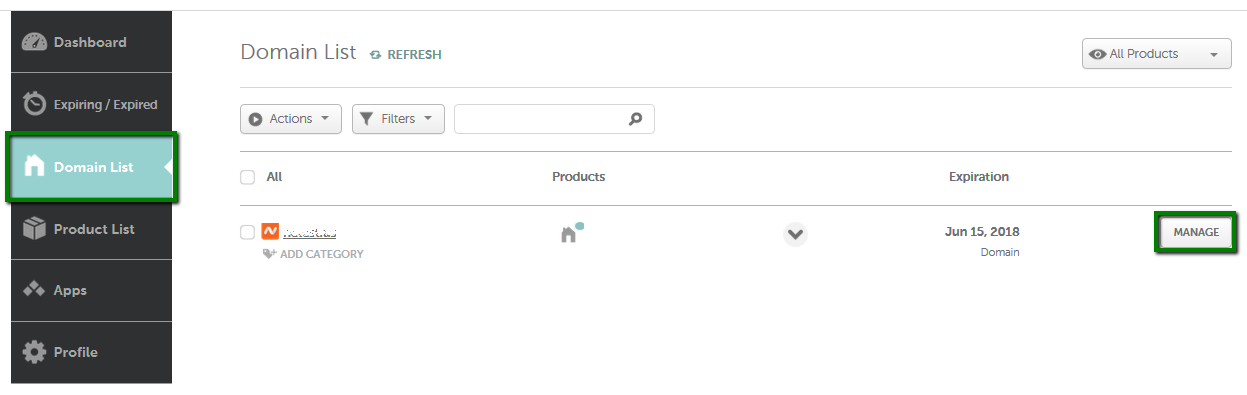
3. Navigate to the Advanced DNS tab at the top of the page:

4. Find the Mail Settings section and select Email Forwarding from the drop-down menu. MX records will be set automatically once you Save all changes:

NOTE: The SPF record shown in the screenshot above is needed for free email forwarding to function, thus, it cannot be deleted.
Once MX records are set, you need to create your forwarding email addresses.
5. Choose the Domain tab on top of the page and scroll down to the Redirect Email section. Click on the Add Forwarder button:
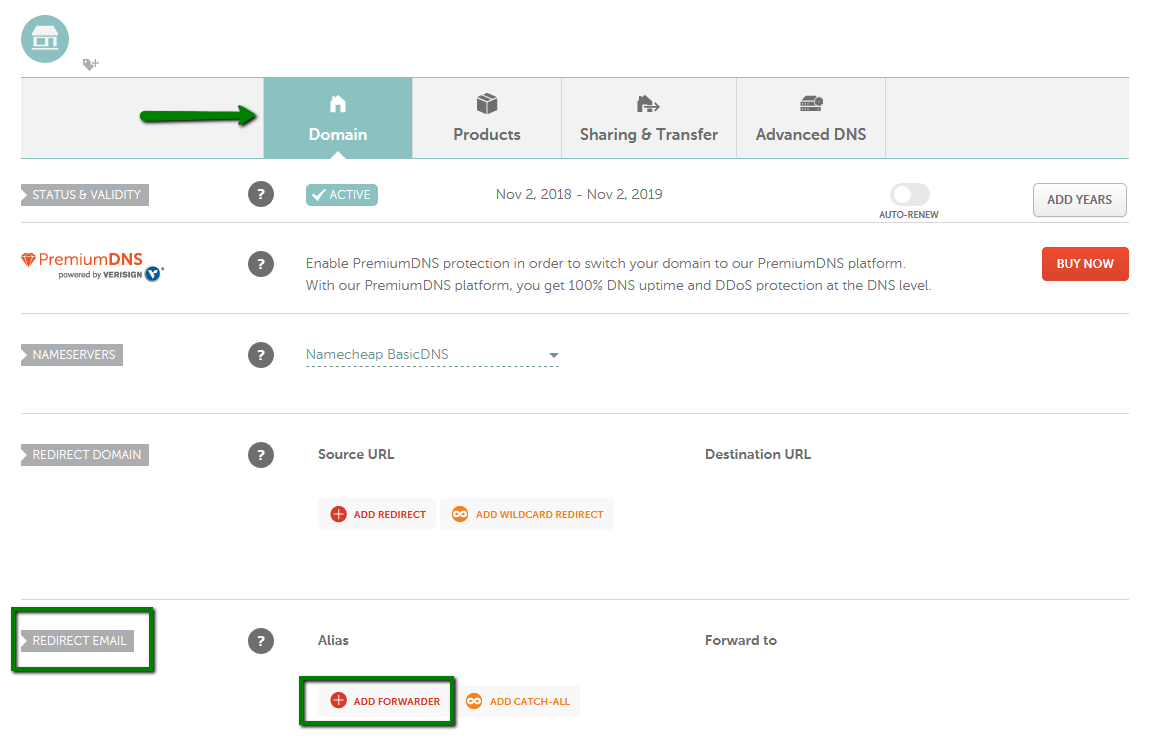
6. Fill in both the Alias and Forward to fields with the corresponding information and click on the checkmark icon to save the changes. Alias is the name of your forwarding mailbox. For example, if you are forwarding all emails sent to admin@yourdomain.tld to your destination email address, you will need to put admin in the Alias field (it is also possible to forward the same alias to several email addresses).
Make sure that the Forward to field contains your full destination email address as well.

Please allow about 2 hours for newly created mailboxes to be completely set up on the forwarding mail server. After your settings have been activated, you will be able to test your mail service.
NOTE 1: Delivery of test emails sent from the same email address that is set as Forwarded to will most likely fail. Thus, please use another email address when testing the email forwarding service.
NOTE 2: Emails that contain a .zip attachment are automatically blocked by the Free Email Forwarding spam filter. Such emails will not be forwarded to the email address that is set as Forwarded to.
That’s it!